Multi-Select
The example below is Problem 2 in “Interactive Questions (US History)”.
Thumbnail Preview
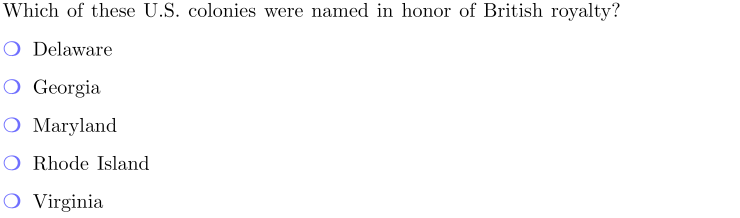
Example Video
Step-by-step instructions
To create the above question in Problem-Attic, follow these steps:
-
Go to the Arrange tab and click Write New Problem.
-
In the editor, type the question and press Enter to start a new line.
-
Type the answer choices, and press Enter after each one.
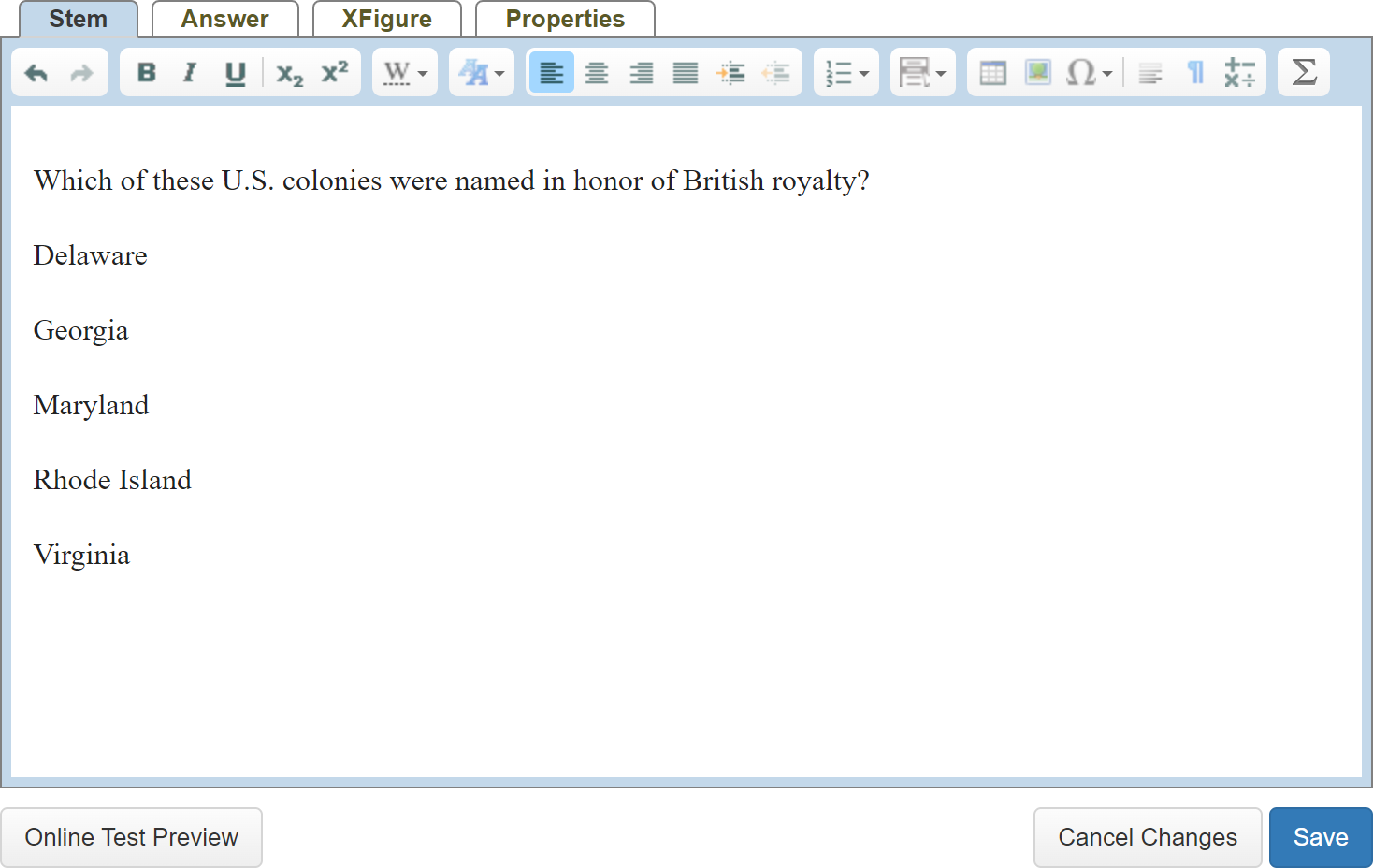
-
Highlight the block of choices.
-
In the editor toolbar, click Answer types and select Multi-Select Block. Your choices will now be shown inside a shaded box with temporary labels.
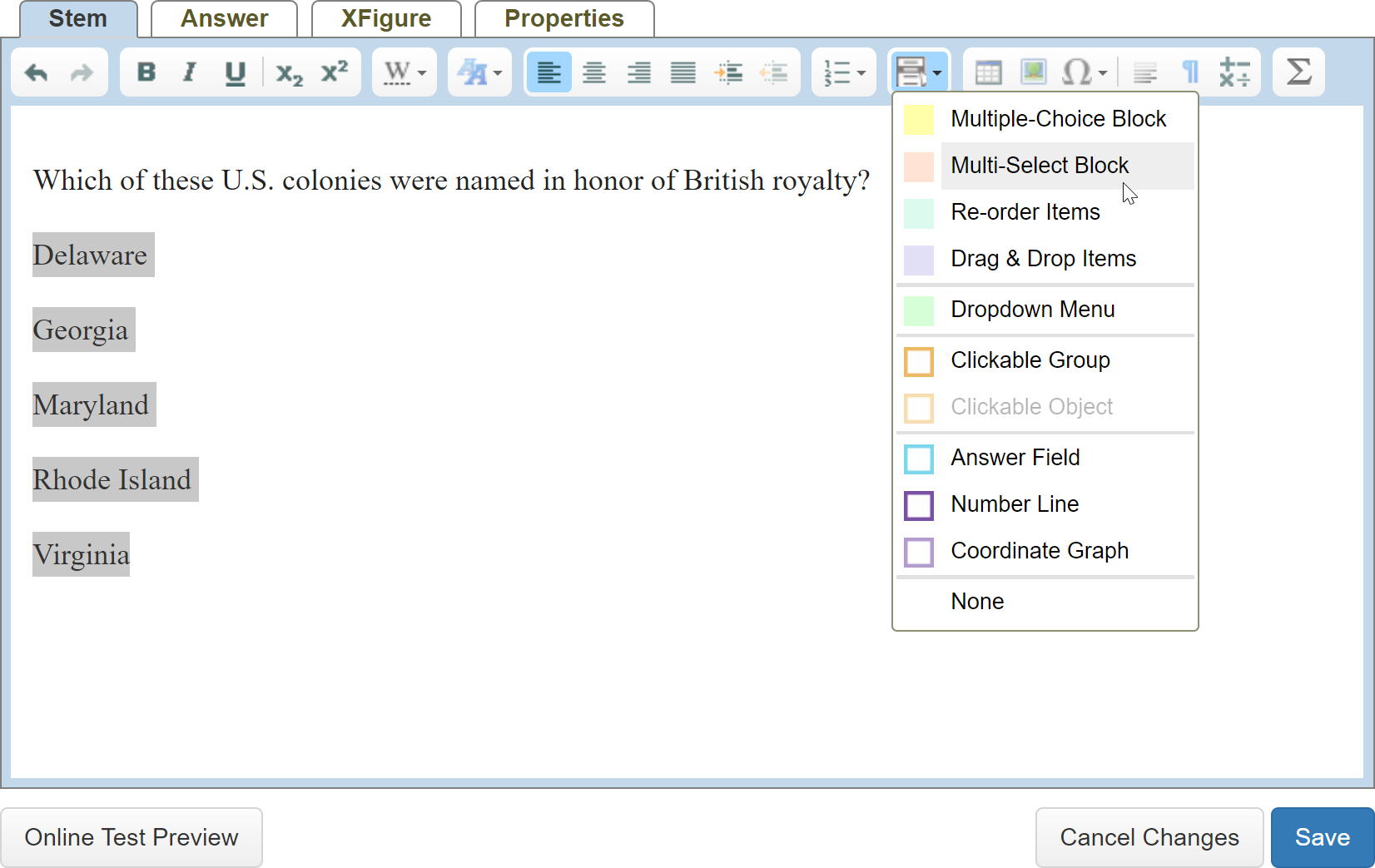
-
Right-click each of the correct choices and select Mark Correct Answer from the pop-up menu. They will be shaded green.
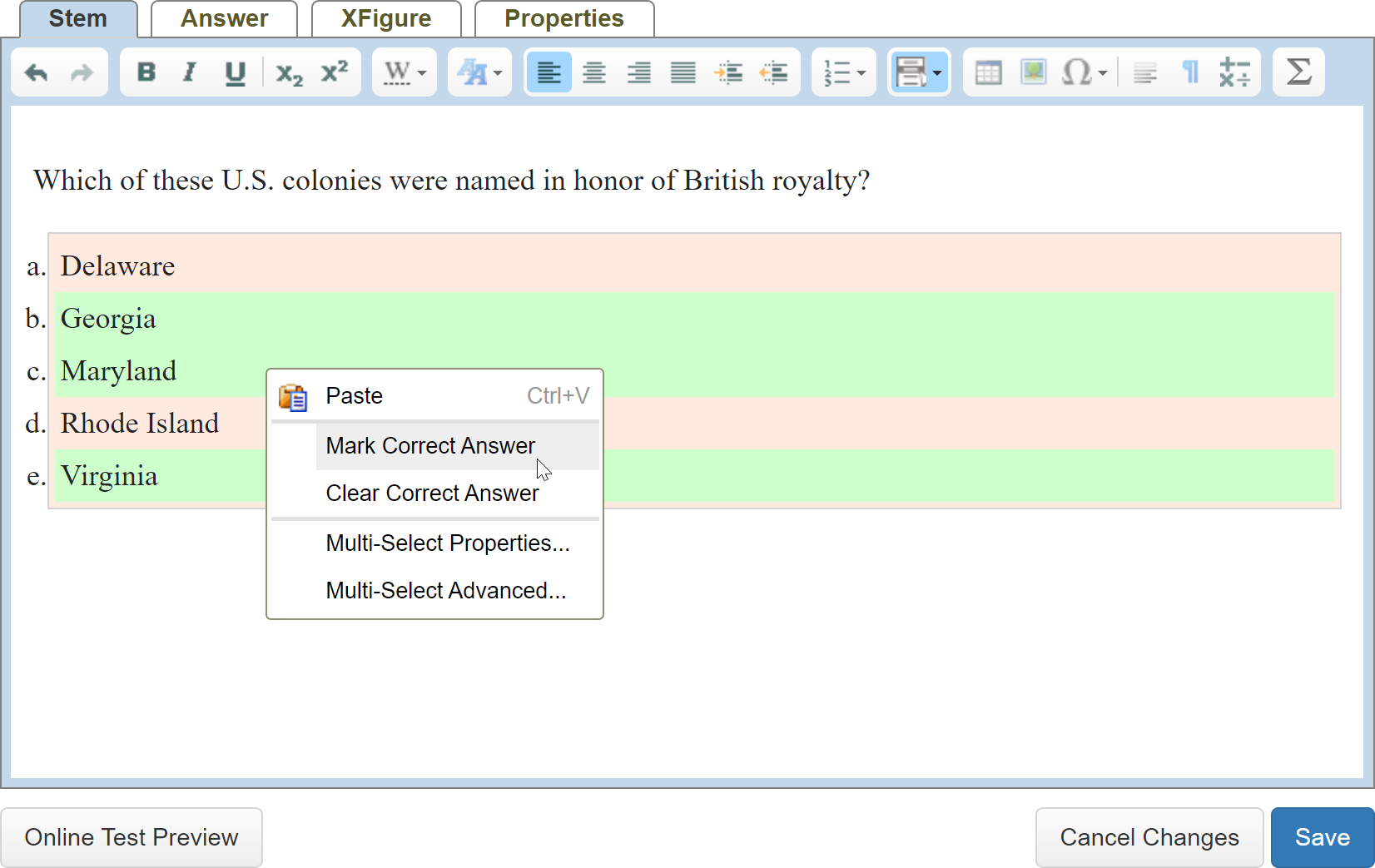
-
Click Online Test Preview to see how the multiple-select question will look and behave in an online test. When you are done, close the Preview, then then click Save.
More Details
When you click Make PDF, you’ll see that your multi-select question gets whatever label you specified on the Format tab. If you turn it into an online test, you’ll see the labels are turned into checkboxes.
There are also a few limitations when it comes to scoring multi-select problems.
-
Problem-Attic will score multi-select questions automatically if you deliver them as an online test or give students the link to an answer sheet. (The answer sheet can go along with a slideshow or PDF document.)
-
Problem-Attic allows up to 8 choices in a multi-select block. You can type this number of choices in the editor and automatically reduce it later with the option called “Maximum choices” (Format tab).
-
The scoring of multi-select questions necessarily involves an algorithm. In Problem-Attic, a question is marked correct or incorrect. So the algorithm is simple: students must select all correct choices. If they do not select all of them, or if they select an additional non-correct choice, then Problem-Attic will consider the answer to be wrong. If you like, you can override this or give partial credit through manual scoring, which is explained here.
-
Currently, there is one important limitation with Problem-Attic’s automatic scoring. It cannot score questions that have more than one part. These are common with PARCC and SBAC, which are often written with Part A, Part B, etc. If you want automatic scoring, you should include in your document questions which have a single part or which prompt the student for just one answer. This limitation, by the way, is for all types of questions, not just multi-select.
-
Note: If you want to use automated scoring with a multi-part question from PARCC, SBAC or a state assessment, you do have the option of using Problem-Attic’s editor and breaking up the parts into separate questions.