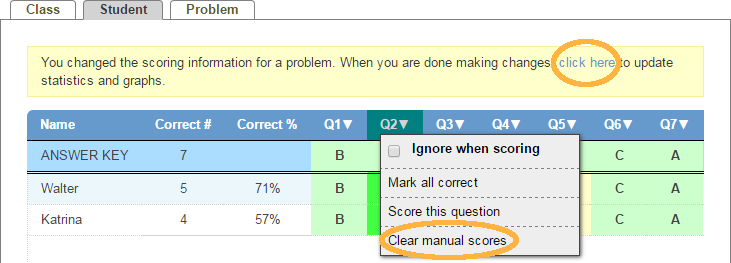Using Manual Scoring
 The feature described below is available by
subscription.
It can be tried out for free in the
Play Area.
The feature described below is available by
subscription.
It can be tried out for free in the
Play Area.
Some questions may not have a marked answer, the marked answer turns out to be incorrect, or have an open ended answer that needs to be looked at to score. In these cases there is the option to manually score a question.
To manually score a question, follow the steps below.
-
After using the Scoring App to administer a test, Open the “Score” tab under Create.
-
Move your cursor over the question you’d like to score manually.
-
Choose Score this question.
-
Score the answers.
If Problem-Attic can score the question, it will be marked Correct or Incorrect for each student. If no answer is marked, or if you want to override the automatic scoring, click either the Correct or Incorrect button. This will mark the question and advance you to the next student’s response. If you agree with the automatic scoring, you can click the right arrow and continue to the next student.
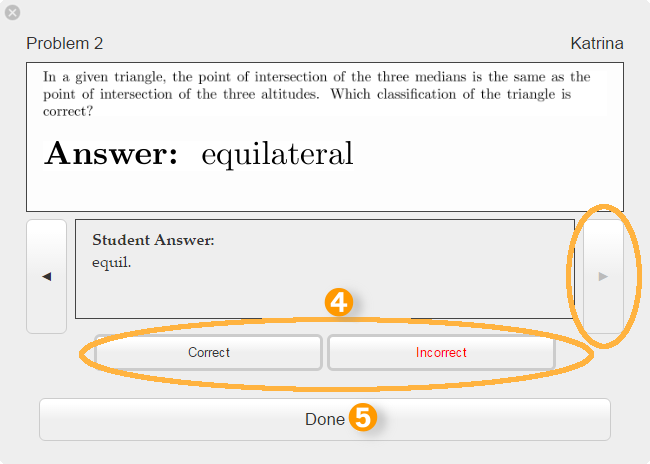
-
Click Done after you score the final answer.
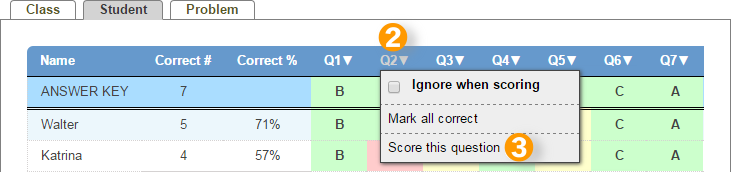
Notes:
- The statistics and graphs may not automatically update after changing scoring options. If they don’t, a yellow box (shown below) will appear prompting you to click to update the statistics and graphs.
- If you’d like to reset the question’s scoring, mouse over the question like in (1), and choose Clear Manual Scores.