Automatic Scoring
This feature requires a Subscription to Problem-Attic. You can try it out for free in the Play Area.
The Scoring App supports both multiple-choice and free-response problems. The Scoring App automatically scores responses when possible, and provides options for manual scoring (or overrides) for lengthier or more complex responses.
What Problems Can Be Scored
The Scoring App can automatically score:
-
Multiple choice answers. The Scoring App knows what to do with them if a problem contains a multiple-choice block. For more information about multiple-choice blocks, read the Adding a Multiple Choice Block guide.
-
Numeric answers. These are numbers consisting of one or more digits, an optional decimal point, and an optional leading minus sign. No fractional, radical, or exponential notation is currently recognized, nor is any unit, or the percent symbol -- but we’re working on it.
-
Short word answers. These are text strings containing ordinary keyboard characters, including punctuation and spaces. The Scoring App does a literal string comparison. The comparison is not case sensitive, but otherwise there must be an exact match for an answer to be correct. For that reason, automatic scoring is usually unreliable for more than one or two word answers.
How Answers Are Displayed
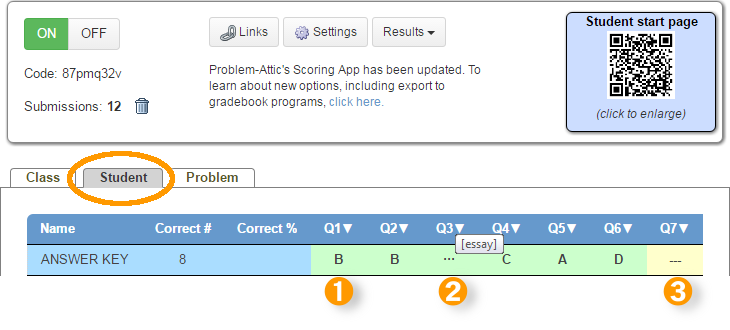
On the Student tab, you can see each student’s name, their number of correct responses, their response to each question, and, in the second row, the correct answers.
-
If Problem-Attic can score a problem, and if the multiple-choice or free-response fits in the column, then the answer is shown under the problem number.
-
If a problem is scoreable but the answer doesn’t fit, then there will be three dots in the column. If you hover over these dots, the correct answer will be displayed.
-
If a problem cannot be scored, the column will be yellow. In that case, you can score the problem manually, mark all answers correct, or tell the Scoring App to ignore the question.
Scoring Options
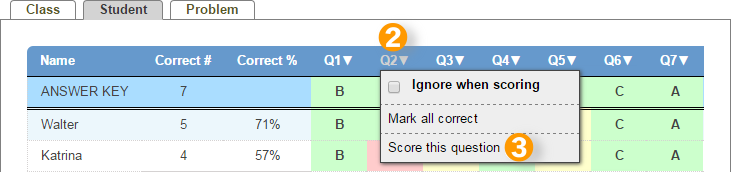
For each question, there are scoring options to help you score more accurately. The options are:
-
"Ignore when scoring": When this option is selected, the Scoring App will not mark the answer and will not count the question toward the total. This effectively reduces the number of problems in your document by one.
-
"Mark all correct": When this option is selected, the Scoring App will mark all answers in this column (i.e. for this problem) correct.
-
"Score this question": Select this option if you want to mark each student’s answer as correct or incorrect, or override the automatic scoring of multiple-choice, or free-response problems. When you select this option, a dialog box will pop up which shows the problem, the correct answer, and the answers submitted by students. You can advance through the student responses, marking them correct or incorrect.
See the Using Manual Scoring guide for more help with the "Score this question" option.