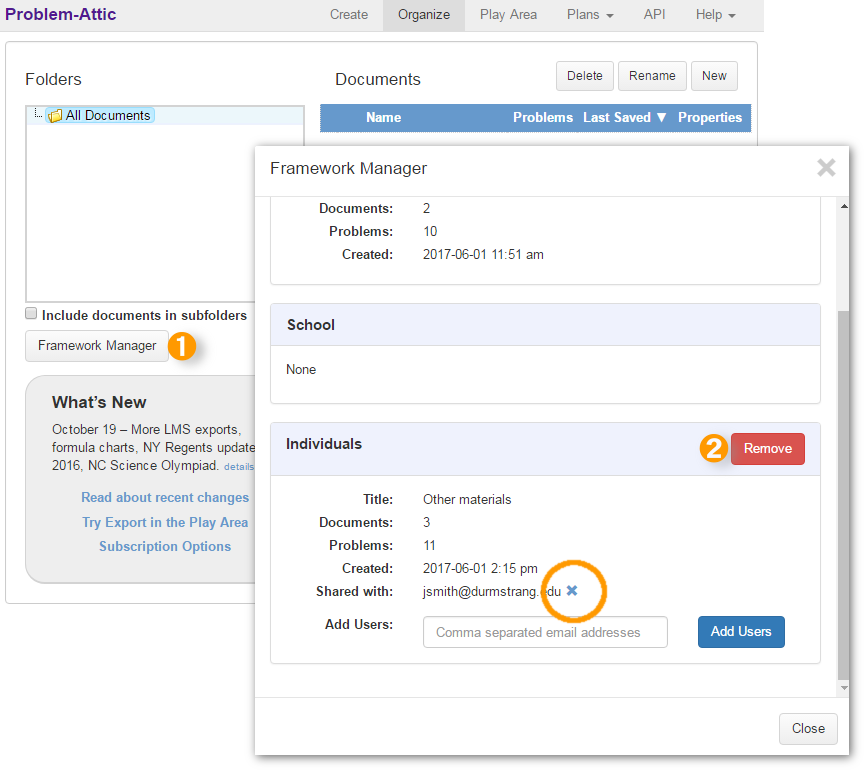Creating a Framework
Note: This feature is intended to share entire curriculum
-
On Organize, decide which folder hierarchy you want to share, or create a new one.
-
Right-click the top folder of the folder hierarchy.
-
Click Framework Builder.
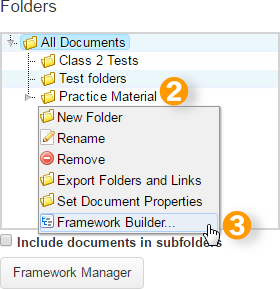
-
Enter a title for the Framework.
-
Choose the type of sharing:
-
Individual: Share the framework with up to 10 registered users of Problem-Attic. Enter the email address of each user, separated by commas.
-
School: Share the framework with all authorized users at your school’s subscription.
-
District: Share the framework with all authorized users at all schools in your district. This option is available if the other schools also have a subscription.
Note: For individual sharing, you can select the option Include me on the list to see your own framework in “My Database”. This is an alternative to entering your own email address.
-
-
Click Continue.
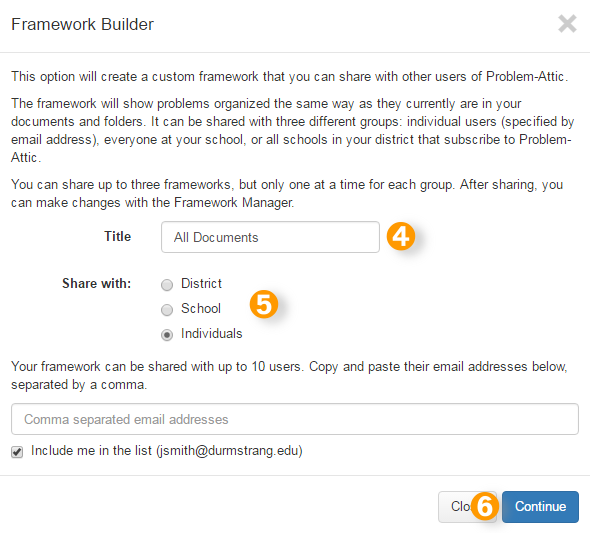
The framework will now be visible to each Problem-Attic user with whom you’ve shared it (and yourself, if you chose that option). To open the framework, go to the main Select page and click “Shared Frameworks” on the My Database panel.
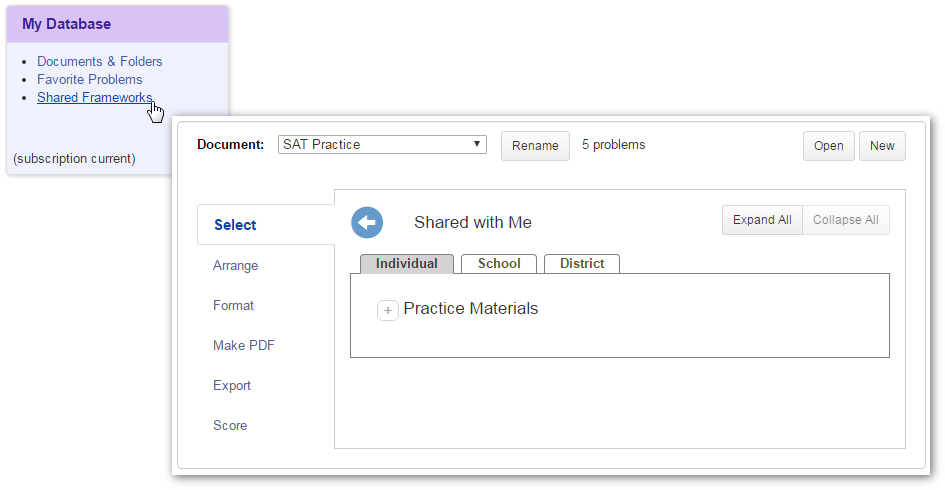
Changing / Removing a Shared Framework
After you’ve shared a framework, you can change who it is shared with, or remove the framework completely, by following the steps below.
-
On Organize, click Framework Manager.
-
Click Remove to stop sharing a framework completely.
For frameworks shared with individual emails, use the “x”-button next to an email to remove it from sharing.