Create Parallel Test Forms Automatically
Problem-Attic has an option for creating parallel forms. It takes advantage of a design feature called “odd/even pairing”. You can use it for:
- Secure test forms A/B
- Pre- and post-tests
- Make-up tests
- Review worksheets with matching assessments
The parallel forms option is most useful for banks that have been written to include matching pairs. These include Common Core and other math standards, ACT/SAT prep, AP subjects, and Pre-Alg to Pre-Calc. Also, a particularly interesting bank with matching pairs is for Illustrative Mathematics. It’s described here.
What’s special about those banks? The questions, about 70,000, are written by EducAide (not republished), and they’re intentionally paired. If you skim through the banks, you’ll see, almost always, that two in a row cover the same skills and are similar in appearance and level of difficulty.
The best way to understand parallel forms is to try it with some paired questions. It’s fast and easy! Below is a very quick tutorial using the Common Core math bank.
Please note: there’s a related option called “Language Switching”. It helps you create matching forms in English and Spanish for various subjects. More information is here.
How to Create Parallel Forms
-
Log in to Problem-Attic and start a new document. Give it a name like “Test Form A”.
-
From your My Banks page, click the Common Core Math bank (if you don't already have it, you can find Common Core Math in the Browse All Banks page). You can, of course, select questions one at a time. But for this tutorial, we're going to select a certain number at random. For example, click the tab for middle school, then click Grade 8. Now right-click on Geometry and choose Add Problems, as shown below.

-
In the Add Problems dialog, type a number like 20, then click the Add button.
In case you didn’t know, the right-click option works at any level. It could be used to select questions from all of Grade 8, or from any category or subcategory below Geometry.
-
Make any changes you like on the Arrange and Format tabs. You can move problems around or delete those you don’t want.
-
Click the Make PDF tab, then download your document. This will be your Test Form A.
-
Click the New button near the top-right of the page.
-
In the New dialog, type a name like “Test Form B”.
-
You will see the question, What would you like to start with? Choose “Copy of”. Next to the option should be the title of the document you just worked on (Test Form A). If not, browse for it.
-
Now you will see Options for parallel forms. Choose “Switch problems (make use of odd/even pairs)”. Then click Create.
-
Click Make PDF and download your document.
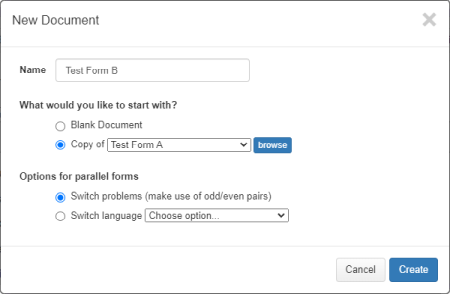
That’s it! You should have two documents with closely matched questions, like those shown above.
Banks that Feature Matching Pairs
|
Here are the banks that by design have matching question pairs:
|
Here are banks whose topical categories are narrow enough that they can work with the parallel forms option. (See note 4 below.)
|
Notes about Parallel Forms
-
The parallel forms option works by swapping out one question for another. It assumes that the questions appear in the bank as an odd/even pair. That is, if you select the odd-numbered question for your form A, then for your parallel form B, you’ll get the matching, even-numbered question. The reverse is also true, so you don’t have to be concerned about odd/even numbering when you’re on the selection pages. If you want to make sure that you’re selecting only odds or evens, perhaps to keep the others in reserve, you can use the Filter button.
-
We’ve tried to create odd/even pairs for all original questions in Problem-Attic. However, it’s easier to do that with math, where such questions are often called “clones”, than with other subjects. In the Educaide Original banks, essentially all multiple-choice questions are paired. For open-ended questions and tasks, and for non-math banks like AP Chemistry, we’ve tried to put two similar questions next to each other, but you can’t rely on them covering exactly the same skills or being the same level of difficulty. You should definitely review all non-multiple choice questions when creating parallel forms and, when necessary, edit them or manually substitute other questions.
-
When creating parallel forms, there are two special cases that you should be aware of. The first is when you select both of the paired questions. In that case, on the parallel form, they will simply be reversed: the even will take the place of the odd, and vice-versa. The second special case applies to a very small number of categories, mainly in Math Standards and AP subjects, where the total number of questions is odd—the last one in the category is not paired. If you happen to choose that last question, it will be unchanged in a parallel form.
-
The parallel forms option will work with any document that you create in Problem-Attic, and it’s possibly useful with questions that are re-published and not specifically paired. For example, if you use the option with questions from NY Regents or State Assessments, and they come from a topic that is narrowly defined, then you might get forms which are relatively close—or close enough for a review worksheet and final exam, or a make-up test. However, since the questions are not written as odd/even pairs, it’s likely you’ll get varying levels of difficulty, a mix of skills, and not something that you could properly call Test Forms A and B.
-
The parallel forms option does not work with questions that you edit, because Problem-Attic does not keep track of their origin. In effect, an edited question is treated as brand-new. Of course, you can manually swap out an edited question. Another option is to create parallel forms first, before making any changes to questions.





